Veteran Owned Business Project Member QR Codes Are Now Available
Attention Veteran Owned Business (VOB) Members:
We are happy to repost the announcement about custom VOB Member QR (Quick Response) Codes for use by members and supporters. To access your business’ VOB Profile QR Code, simply log in to your VOB profile. To login: look for the “myVOB Login” link in the top menu or visit: http://www.veteranownedbusiness.com/myvob. Once logged in, you will see the QR Code generator button on the right side. Scroll down for more details on your VOB Profile QR Code, how to access it and how to use it in your marketing and advertising.
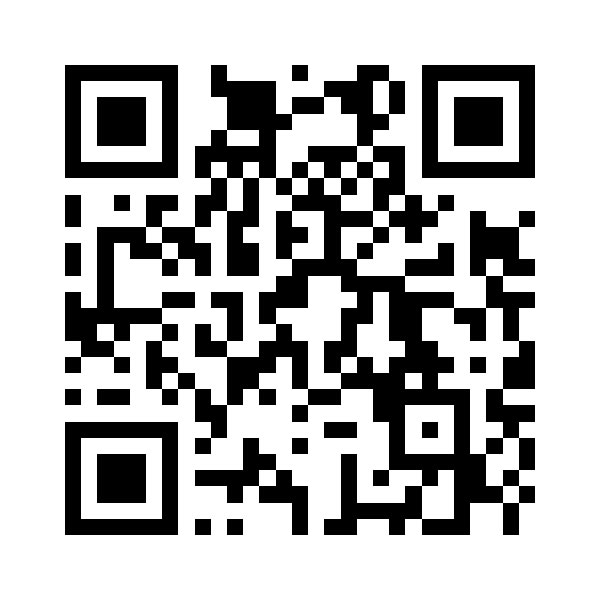
This is one of our generic Veteran Owned Business QR Codes (takes you to VOB’s home page). Read below for details on how to access your custom VOB Profile QR Code (will take you directly to your VOB Profile).
Why do I care about accessing and using my custom VOB Profile QR Code in my company’s marketing?
Answer: When scanned with a tablet or smart phone, your VOB Profile QR Code will take the person scanning directly to your business’ profile on VeteranOwnedBusiness.com. This will allow you to show potential customers, prime contractors and government agencies that your business is part of the Veteran Owned Business Project by linking directly to your VOB Profile. Be sure your VOB Profile information is up-to-date! AND BE SURE TO TEST YOUR QR CODE TO MAKE SURE IT CORRECTLY GOES TO YOUR VOB PROFILE!
——————————–
What ways can I use my custom VOB Profile QR Code in my company’s marketing?
Answer:
Print: you can use your VOB Profile QR Code in print including: on your business cards, brochures, direct mail, capabilities statement, restaurant menus, signs, car magnets, presentation handouts, folders and more.
Digital: you can use your VOB Profile QR Code in your email signature, on your website and more.
Signage: you can use your VOB Profile QR Code in your signage, window signs, doors stickers, car magnets and more.
——————————–
I’ve logged into myVOB now what?
Answer: once logged into myVOB, you will see several buttons on the right side. Click on the one with the QR Code. A window will open with your custom Veteran Owned Business Profile QR Code. Click on the QR Code and drag it to your desktop. You can also right click on it and save it to your computer (we recommend saving it as: *YourCompanyName-VOB-Profile-QR-Code – *=insert your company name).
——————————–
I’m unable to log on to myVOB what should I do?
Answer: be sure to use the email address you or your business representative used to set up your account. The myVOB login area is case sensitive so be sure to enter both your login email address and password accordingly. If you don’t remember your password, click the button to have a temporary password sent to the email address on file. If you do not know the email address originally used to set up your account or are having difficulty in general getting to your profile, email our VOB Support Department or call our Technical Support Department at: (877) VOB-LIST (862-5478) extension 3.
——————————–
What is a QR Code?
Answer (taken from Wikipedia):
QR code (abbreviated from Quick Response Code) is the trademark for a type of matrix barcode (or two-dimensional barcode) first designed for the automotive industry in Japan; a barcode is an optically machine-readable label that is attached to an item and that records information related to that item: The information encoded by a QR code may be made up of four standardized types (“modes”) of data (numeric, alphanumeric, byte / binary, Kanji) or, through supported extensions, virtually any type of data.
The QR Code system has become popular outside the automotive industry due to its fast readability and greater storage capacity compared to standard UPC barcodes. Applications include product tracking, item identification, time tracking, document management, general marketing, and much more.
A QR code consists of black modules (square dots) arranged in a square grid on a white background, which can be read by an imaging device (such as a camera) and processed using Reed-Solomon error correction until the image can be appropriately interpreted; data is then extracted from patterns present in both horizontal and vertical components of the image.
——————————–
Have questions or need help with anything on this page? Email our VOB Support Department or call our Technical Support Department at: (877) VOB-LIST (862-5478) extension 3. Please leave us a voicemail if you reach us after hours or don’t speak to someone in our technical support department. While we try to reply to emails and return calls as quickly as possible, please keep in mind that we get 1000s of calls and emails each week. We try our best to quickly accommodate all relevant questions and issues.
——————————–
Would you like to use a generic “Proud Member” or “Proud Supporter” image? Feel free to use one of the images below. You can also visit our Veteran Owned Business Logo Badge page to download other versions for use on your website, email and much more.


